AltOrder is loaded with features that save you time, enhance customer service, and promote solid business practices. At Noverhead Software, we’re ‘business people’ first and believe technology should serve to that end. This means that you will find us very receptive to all suggestions, large or small, as to how we can better support your unique business processes. We are an agile and flexible organization with respect to the evolution of AltOrder. So, if you don’t see functionality that your business requires, please contact us so that we may discuss the possibilities of collaborative development.
Price Configuration
AltOrder provides maximum flexibility in the creation and management of pricing rules for your business. This includes powerful search and filtering capabilities, mass updates to pricing, and tiered price-rule creation that is applied on the order based upon the level of specificity.
The following screenshots depict AltOrder’s price configuration and management capabilities in the following three tabs:
Search Criteria – Filter your price records by 14 different criteria. This allows you to zero in on a group of price records to perform mass price updates on or a specific rule that you might want to adjust.
Search Results – The search results tab presents a spreadsheet style grid for performing mass update actions or selection of a single rule for selective update in the ‘Price Configuration’ tab.
Price Configuration – This tab holds all of the configurable fields for individual prices rules, including an audit trail of price changes with a Date-Time stamp by individual user.
Price Configuration – Search Criteria
Multiple Search Criteria – Filter all pricing rules by any of the criteria indicated in this screen. Each item selected behaves as an additional ‘AND’ style constraint.
Multiple Methodologies – Pricing methodologies supported are either ‘Regular’ or ‘Cost Plus’
Rule by Date Range – Rules can be setup by date range (a lot to manage) or to never expire (easy to manage).
Customer Exclusions – Specific customer(s) can be excluded from the search. This is useful for instances where mass updated on pricing might be performed on all but a specific set of customers.
Stray Pricing – Search for special price rules that may be affected by changes to any of an items standard price levels.
Price Configuration – Search Results
Results of Search Criteria (Tab) – Criteria indicated in the ‘Search Criteria’ tab are applied to reflect the desired record-set in this tab.
Mass Updates – Group Actions are only applied to selected items (see check-boxes in the left-most column). ‘Group Actions’ of ‘Price Changes’, ‘Rule Deletion’, and ‘Rule Disabling’ can be applied from within this tab.
Flexible Update Method – Price changes can be applied as an increase or decrease and as either a flat-rate or percentage-based value.
Transaction-based Updates – The update is performed as a transaction against the underlying MS SQL Server Database; so all changes are made successfully or none at all.
Export to Excel – The results show in this tab can be exported to an Excel spreadsheet for offline manipulation.
Price Configuration – Rule Creation
‘Regular’ pricing method – Pricing can be highly tiered by ‘Customer Group’ or ‘Product Group’, or very specific down to individual customer/item. If multiple rules are in-play, the rule with the most detail wins. For instance, ‘Customer A’ may be part of a ‘Product Group’ of ‘GENERAL’ which would normally assign a price of $10 for ‘WIDGET’. However, if AltOrder found a more detailed rule for ‘Customer A’/’Widget’ at $8.50, this would be picked up for the order line. The ‘Margin %’ field represents a calculated value for the ‘Regular’ method of pricing.
‘Cost-Plus’ pricing method – The user can build the price dynamically at the time of order entry using the last cost from purchasing as the basis. He/she could then apply optional overhead rates based upon specific items or a higher-level product classification. Next step is to apply a freight percentage. The last factor is to apply a required margin for the item. The tiered pricing aspect described in ‘Regular’ pricing applies to this method as well. The ‘Margin %’ field represents a manually entered (or desired) profitability for the ‘Cost-Plus’ method of pricing.
Volume Discount Schedule – Represents and optional level of discounting based upon user-defined volume breakpoints. Discounts are represented as percentages for each level and AltOrder will present an expected margin at each level. AltOrder supports an unlimited number of breakpoints for volume discounts.
Rule Comments – Comments associated with the individual rules will be readily available to the individual taking customer orders.
Last Update tracking – AltOrder will associate the users ID along with the time-stamp of the change for the last edit.
Unit of Measure – All pricing is applied in terms of the ‘stocking units’ of the items in accounting.
Audit Trail of Price Changes – Any price changes made within the order/invoicing screens are annotated on the pricing master record. This includes the original price, new price, user id, and date of the update. This reference is made in the comments section and is easily viewed during future orders for the item.
Order Entry/Invoicing
AltOrder’s Order-Entry user interface (U/I) has been described as being more efficient than Sage 50’s own. This due largely to the support for special pricing by customer/item (no delays in looking up external price references) and the ‘Customer Items’ fast-entry format based on a customer’s past order history. For wizards of the keyboard, use of the mouse for navigation and selection is kept to an absolute minimum.
The following screenshots illustrate AltOrder’s Order Entry and Invoicing capabilities in the following four tabs:
Line Items (Tab) – Represents a grid of the items to be included on the new order. Items and their respective quantities can find their way into this tab via any of the three other tabs in the same group.
Order History (Tab) – Represents a detailed tree-view of customers past order history for a default period of time. Users may duplicate order entirely or pick selectively from any history available and quickly add those selections to the Line Items tab.
Customer Items (Tab) – A fast entry format with quick visibility to a customer most recently ordered items. Items indicated here can be quickly added to the Line Items tab.
Inactive Items (Tab) – Inactive items are removed from the auto-complete look-up in the Line Items tab and maintained here for easy reference and selection if desired. This keeps the look-up in the Line Items tab concise and containing only what is being actively ordered.
Line Items
Easily toggle between Ordering/Invoicing – The drop-down option list allows user to easily toggle between Invoicing or Order Entry modes of operation. Access to either mode is controlled by a separate user configuration screen.
Item Selection – Item selection in the Item ID column is constrained to active items only; thus eliminating any confusion with items that are flagged as inactive in Sage 50. The ‘Inactive Items’ tab provides a clean segregated view of inactive items that can be used to quickly add desired items to the order.
Filter orders/items by customer – If the mode is Invoicing, the ‘Customer ID’ and ‘Material ID’ fields can be used to further constrain the open orders by these variables.
Multiple invoices against single order – The Invoicing mode recognizes the balance of item quantities to be billed.
No order required to invoice – Users can direct invoice without having to associate an order. This is called ‘Adhoc’ mode.
Fuzzy Search Items – While on the order-line, the user may press the F5 key to launch ‘fuzzy search’ capability for items. Any fractional representation in the ‘Search text’ field, shown in the example, will display any related options available. The example shown displays all item with the text ‘10’ in either the Item ID or the sales description.
Item reference longer than 20 characters – Item aliasing and look-up using any of the 40 character custom fields on the item master. Perform fast fuzzy search using internal part numbers longer than the 20 characters allowed by Sage 50 in the Item ID. Selectable options narrow in a list as you type your meaningful part number. Internal part numbers then prefix the item description for the order line for ‘pick & pack’ and other operations.
Fuzzy Search Customers – Similar to the item search, is also available for looking up customers. This search is applied to any component of the billing contact information.
Proper Tax Calculation – Invoicing properly calculates tax based upon the sub-authorities that can be configured in Sage 50.
No multi-user Order Number conflicts – Next order/invoice number conflicts between multiple customer service representatives entering orders at the same time are avoided. AltOrder has business logic that will assign an appropriate next order number for orders placed within milliseconds of each other.
Sort by Item ID – Option to sort all line-items prior to saving the invoice into Sage 50. This supports business processes where the order of warehouse picking/packing is driven by the Item ID.
Memorized special instructions – Special instructions associated with the customer are updated on-the-fly from within the Order Entry screen. When present, they are denoted by the highly visible yellow tab in the order header information.
Line Item Behavior
Tier-based Rule Application – Pricing for the selected items reflect the application of the most applicable rule. In the example shown, the user may right-click within the order line space and select to see the detail of the rule applied. Any comments associated with the configured rule displayed within the pop-up window seen.
Audit trail of price changes – Notice in comments section the pop-up detailing the price rule that any changes are date/time stamped by user.
Apply alternate price-level on-the-fly – In addition to establishing a ‘special’ price for a customer/item combination, the CSR may also create a customer/item/price-level rule that is different from the customers default price-level in Sage 50. These 10 standard price-levels appear in the ‘Price per Unit’ drop down for each line-item.
Color coding of special prices – AltOrder clearly indicates those items on the order that have associated ‘special’ prices by highlighting the ‘Price per Unit’ cell green. Line items where the ‘Price per Unit’ is an assigned price level other than the customers default price level get a highlight of light blue. This allows the CSR to easily identify all values that fall outside of default pricing.
Inventory availability flagging – The color coded ‘Quantity’ field will indicate red if there is insufficient stock for fulfilling the desired order quantity of the item.
Validation of price changes – At the time of creation, AltOrder evaluates the pricing of each line item has requires the user to verify the update to the existing rule or to indicate that pricing is for one-time only.
Order Entry/Invoicing – Ship-To (tab)
Treeview of order history – A expandable tree of past order activity, searchable by date, is available for the user to selectively pick-from and add-to the existing order. Current pricing for the selected items is picked-up during add process.
Unlimited Ship-To Addresses – AltOrder maintains it’s own references to Ship-To addresses, resolving the historical limitation of Peachtree/Sage 50. Users may add Ship-To addresses ‘on-the-fly’ and those address will be available as options during subsequent order entry sessions.
Extended contact information – is recorded for each Ship-To address, including detailed contact information such as name, phone, email, and site-specific delivery comments that are added to the order.
Special Instructions (tab) – Additionally, AltOrder supports the recording of customer-specific notes that are presented whenever an affected customer is selected. This is indicated by the yellow highlighting of the ‘Comments’ tab as seen in the example below. Any free-from comments may be entered/edited during the order taking process and they will be memorized for later sessions.
Order Entry – Customer Items (tab)
Fast Entry Format – Fast visibility to the customers past ordered items. The default historical window is 2 months but can be changed easily via the date picker shown. Items are returned in a a list alphabetized by Item ID.
Fast Navigation/Entry – Use the Up/Down arrows an the numeric keypad to quickly indicate quantities desired items. Tabbing with the left hand automatically moves you to the next entry field.
Indication of Included items – When finished, click the ‘Add Selected Items to Order’ button. Items that are subsequently highlighted to indicate that they have already been added to the order.
Quantity Recommendations – If your customer is not exactly sure how much of an item to order, clicking the ‘Sel’ checkbox for the item will result in AltOrder retrieving the most common order quantity for the item in the recent historical window. In statistical terms, this is referred to as a ‘modal’ quantity.
Data Management
The AltOrder system needs internal references to your Customer and Item IDs with which to create the special pricing rules. This is a very fast process where 1000’s of records can be synchronized in a matter of milliseconds…yes, it’s really that fast.
The following two tabs in the Data Migration screen illustrate the same basic process for configuring items and customers. Markets, End-Use Codes, Customer Types, and Product Classifications are set in the other tabs to be used in configuring Customers and Items. These additional classifications are not necessary to begin using AltOrder, but might be found very useful in simplfying pricing if appropriate to your organization.
Data Management – Customers (tab)
Further Classify the Customer (Optional) – Once categorization has been completed established, the appropriate references can be assigned to individual customers and items. This is an optional level of configuration that will not affect pricing by customer/item if not completed.
Data Management – Materials (tab)
Further Classify Materials (Optional) – Configured product classifications may be assigned to Material IDs to support development of pricing rules.
Account for overhead & direct costs – Overhead, Direct Costs, and Blended Freight factors may be established to support ‘Cost-Plus’ pricing rules.
Auto-Migration of Standard Price Levels – Sage 50 standard price-levels (1-10) are automatically migrated over to AltOrder. If desired, these standard price levels for items can continued to be maintained in Sage 50 and can be very quickly updated in AltOrder at the beginning of any order entry session or on-demand.
System Configuration
Only users configured as ‘Admin’ are permitted to make changes in the System Configuration screens. There are only a hand-full of configurations that need to be set to get you up an running quickly.
The following screenshots illustrate AltOrder’s System Configuration requirements in the following six tabs:
System Configuration – Users (tab)
Unlimited Concurrent Users – An unlimited number of users may be specified for the use of AltOrder given that the licensing method for the system is based upon ‘concurrent’ users and NOT named users (as in Sage 50). AltOrder installs with a standard 5 user license.
User Restrictions – Specific functionality with respect to invoicing and order entry can be granted to specific individuals. One must be classified as an ‘Admin’ in order to create/edit/delete pricing rules.
Note that the ‘Commissions’ configuration option is intended to support future functionality in the product and is currently non-functional.
The User ID ‘noverhead’ is a fixed ID that is used for customer support and cannot be modified or deleted.
System Configuration – Order/Invoice Series (tab)
Order/Invoice Series – AltOrder generates its own representations for Order and Invoice numbers. This cannot be changed as third-party add-ons cannot control the internal order series managed internally by the accounting system. Thus, the important consideration here is to craft a rule that generates a unique (alpha)numeric value that does not conflict with the order series managed by accounting. These external series number will not affect the existing series in your Sage 50 system.
End-of-Year Recognition – If using the ‘Year’ as a component in the naming convention, AltOrder will recognize the date change when rolling over to a new year and update the rule accordingly.
System Configuration – G/L Accounts (tab)
G/L Account References – Configure of basic account information necessary to support the import of Orders and Invoices. These references are provide in the drop-down controls provided.
System Configuration – Import Options (tab)
Additional import configuration options, not all of which are active yet.
System Configuration – DB/License (tab)
Network License Location – AltOrder is a multi-user system where individual installations will reference a common license file installed in a centralized location. It is recommended that this license file be installed on the same machine where the Sage 50 database is located.
Database Connection String – AltOrder will connect to it’s centralized Microsoft SQL Server database using credentials we have configured during the installation process. It is recommended that the instance of MS SQL Server be installed on the same machine that hosts the Sage 50 database. This will ensure that the necessary data is always available to your internal users of Sage 50. If you are already using MS SQL Server version 2005 or later in-house, you don’t need to install another instance.
System Configuration – Company/DSN (tab)
Data Source Name – AltOrder utilizes the ODBC connector that installs with Sage 50. This allows AltOrder to perform ultra-fast reads on the database to support the integration process.
Email Notifications – AltOrder uses SMTP mail to send administrative notifications and pick lists to desired email addresses. Pick lists are most often sent to internal or external warehouses where fulfillment is accomplished.

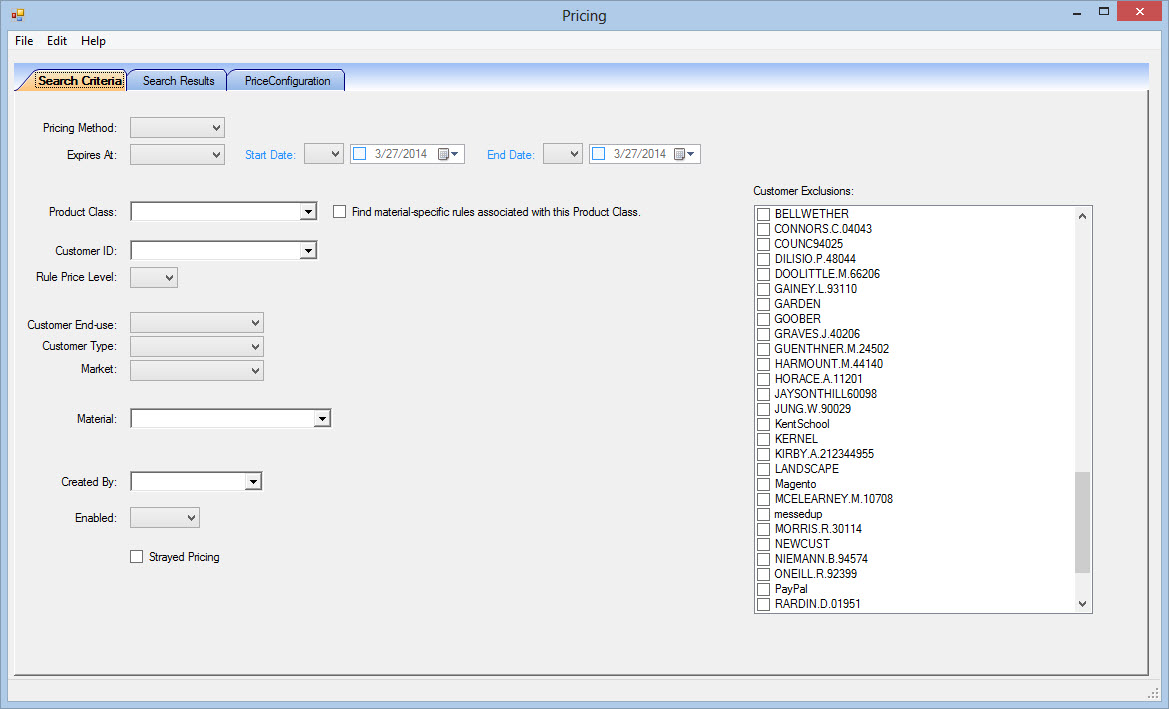
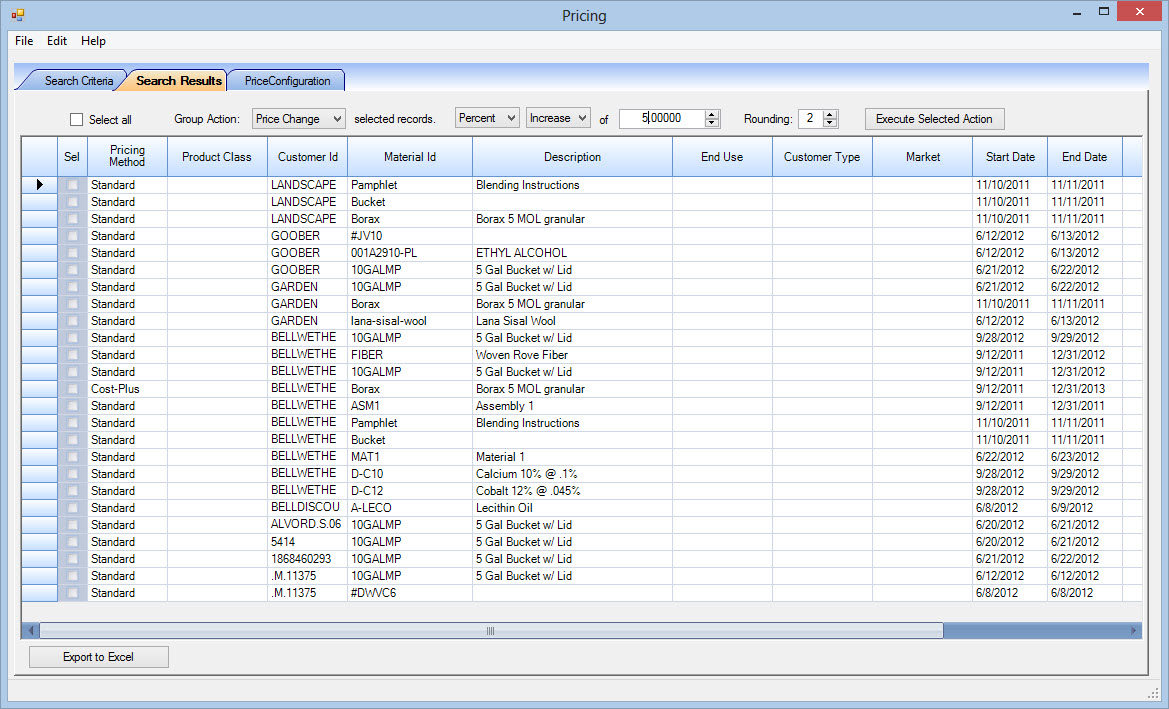
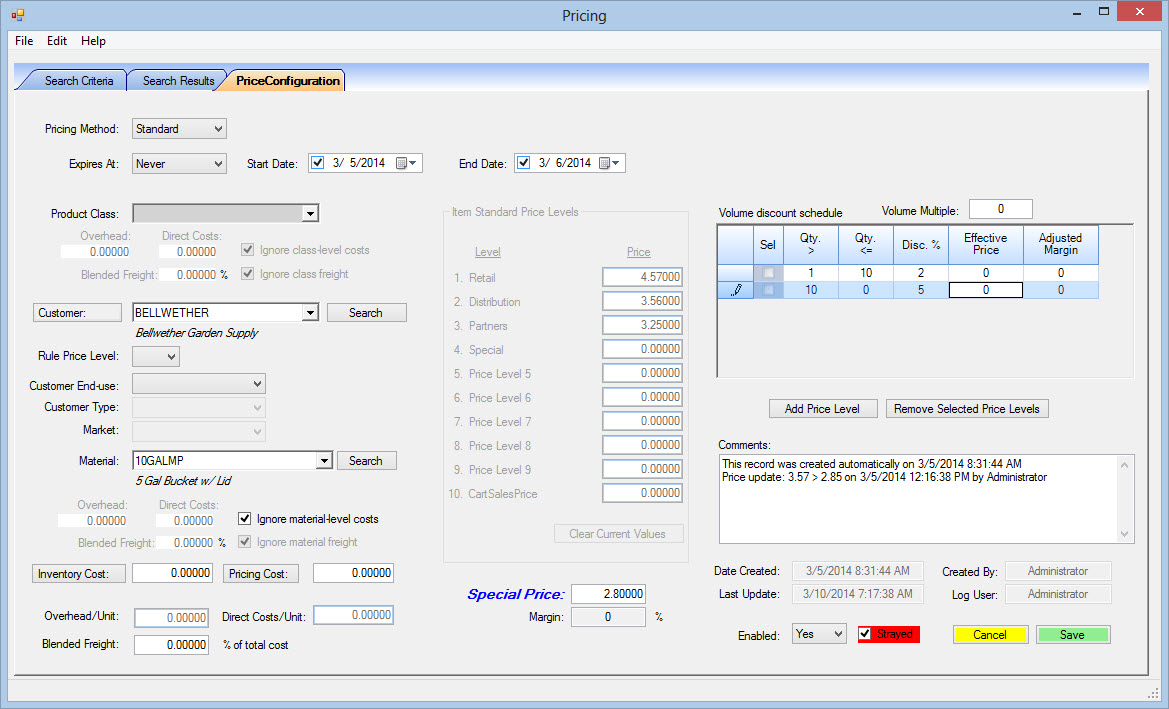
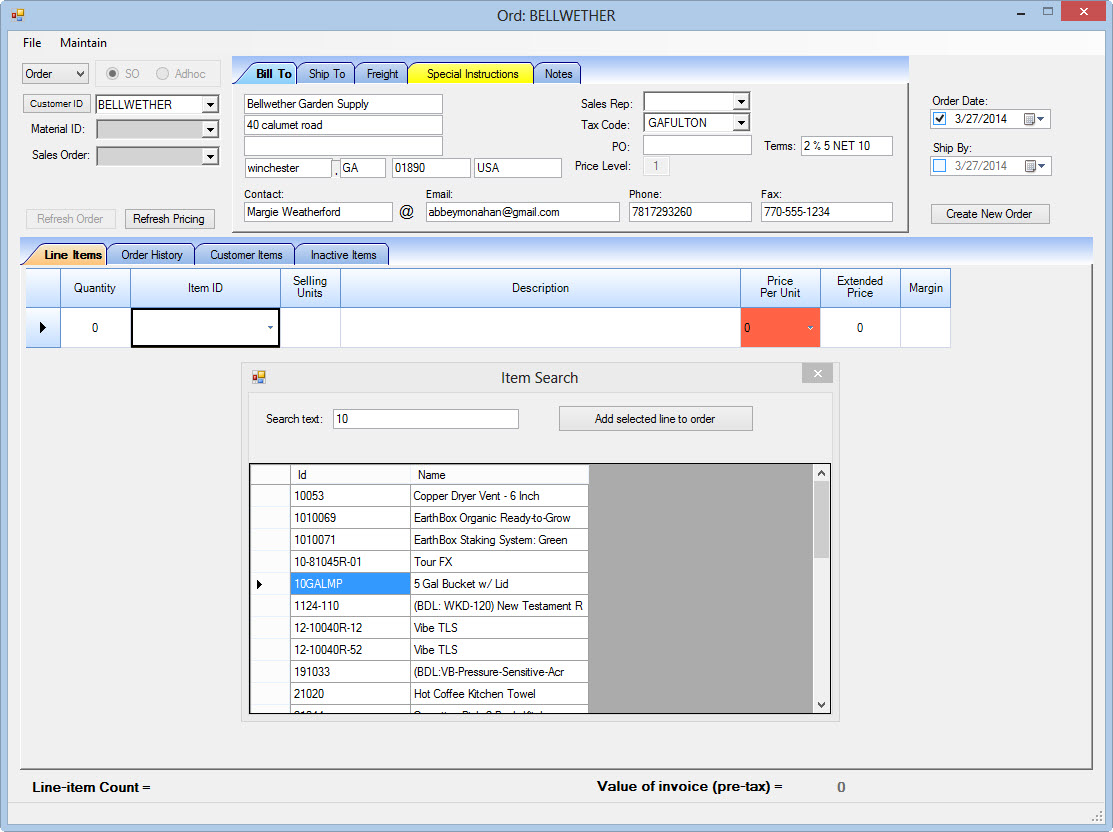
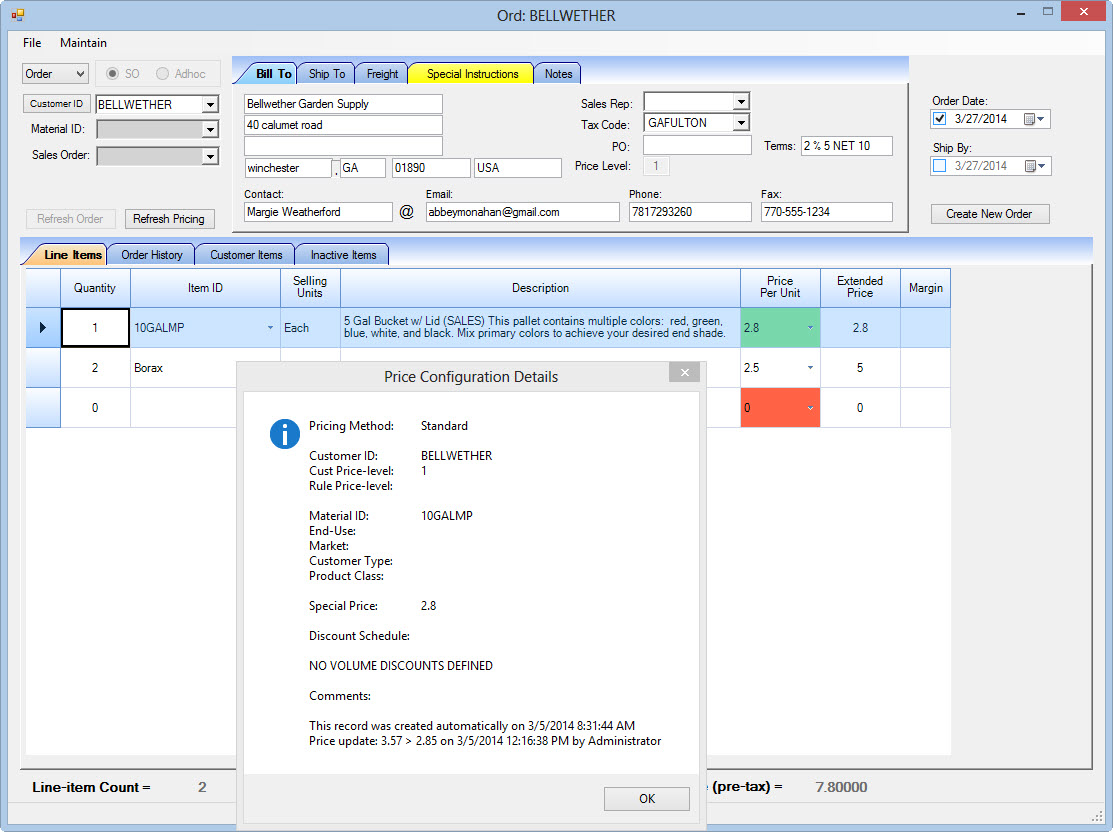
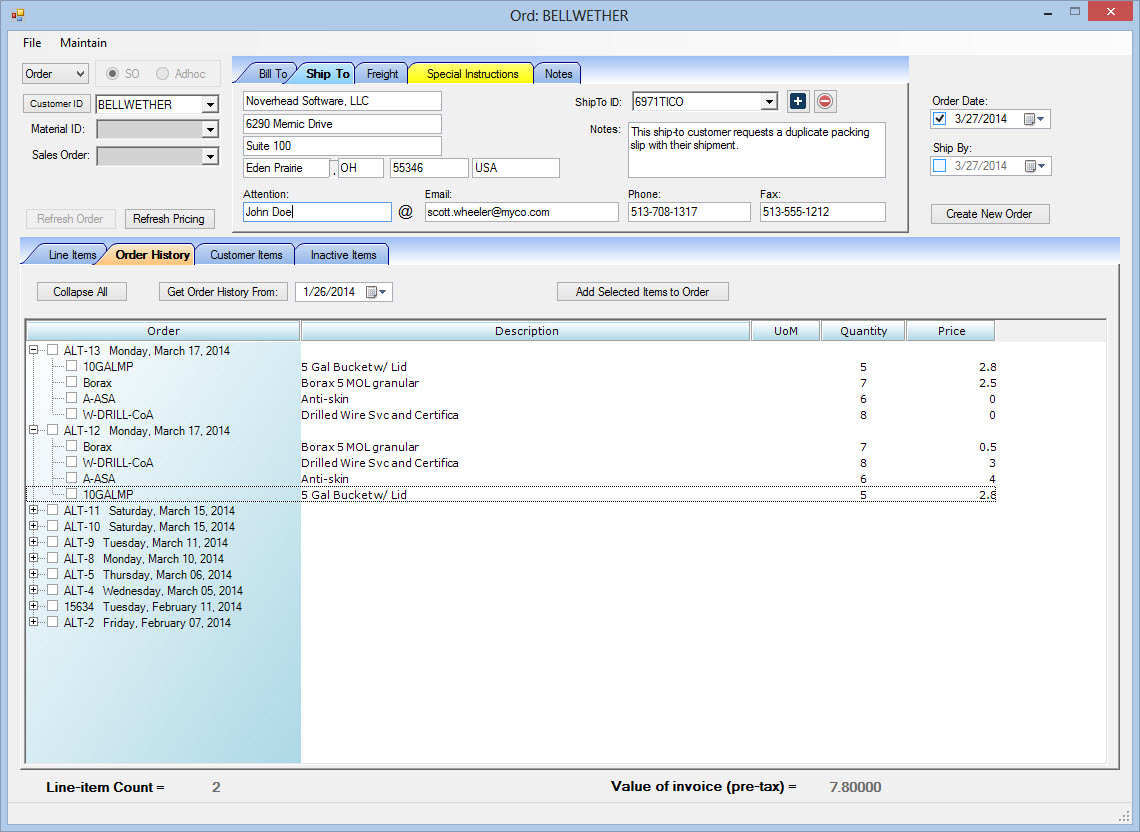
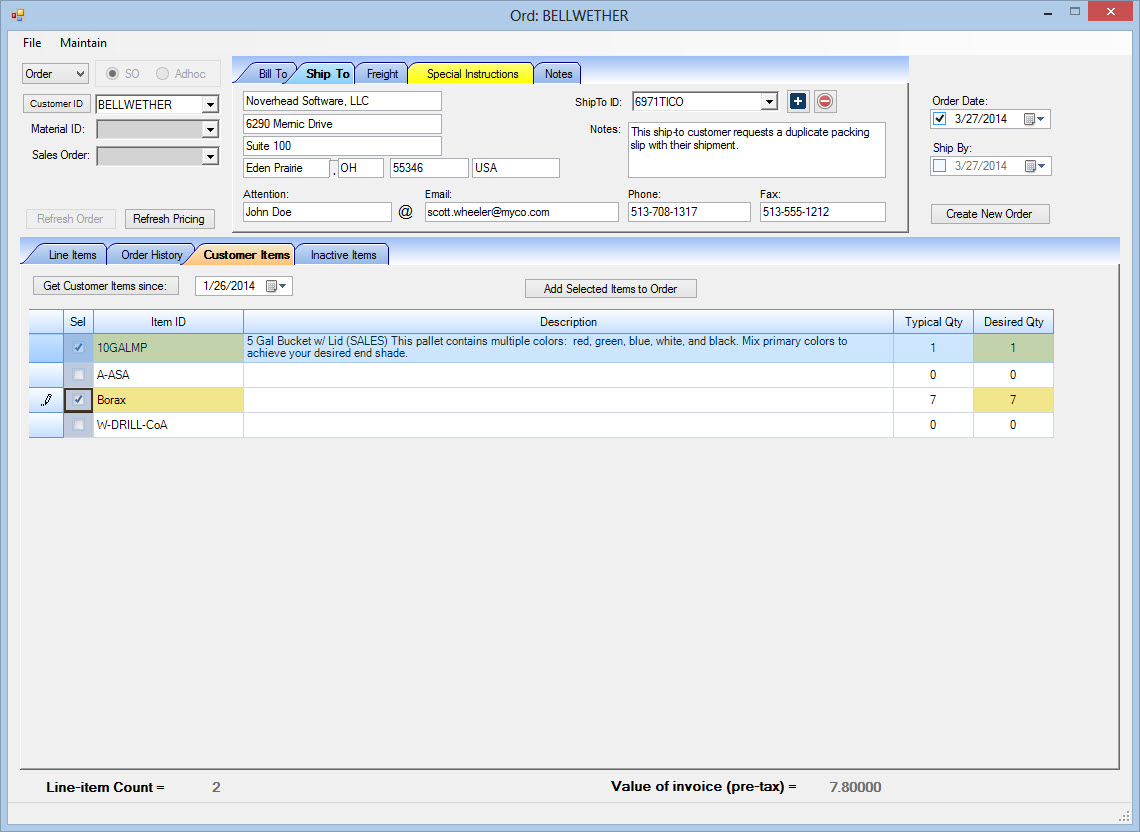
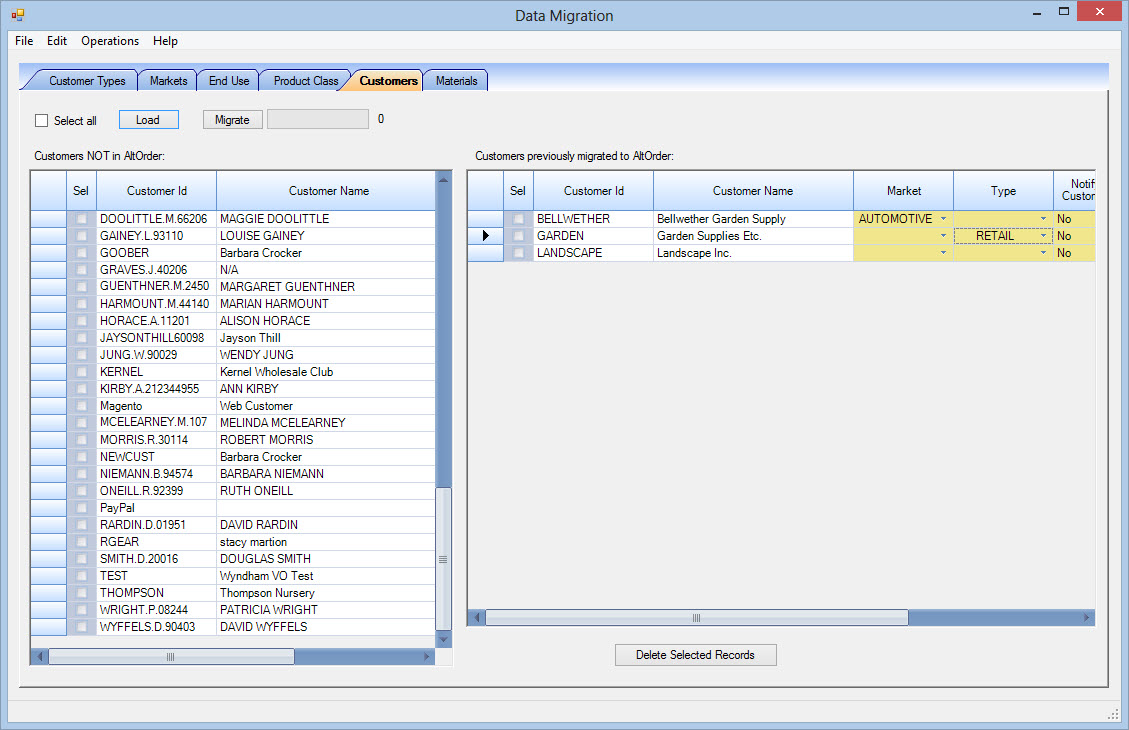
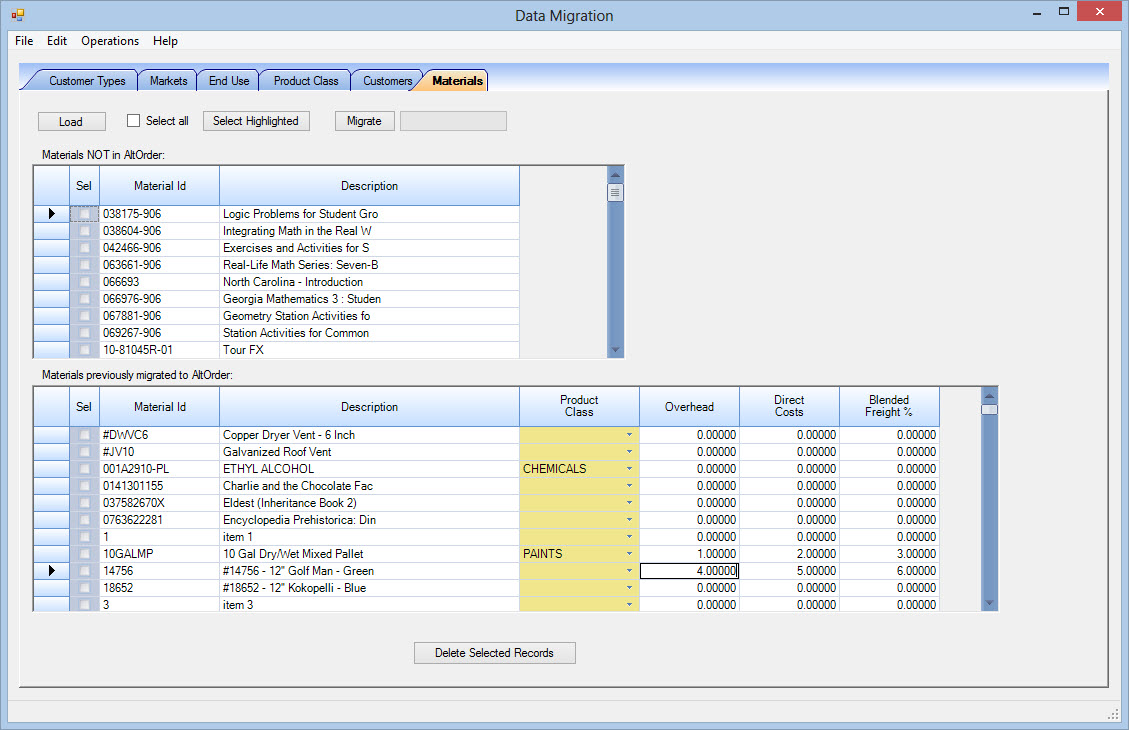
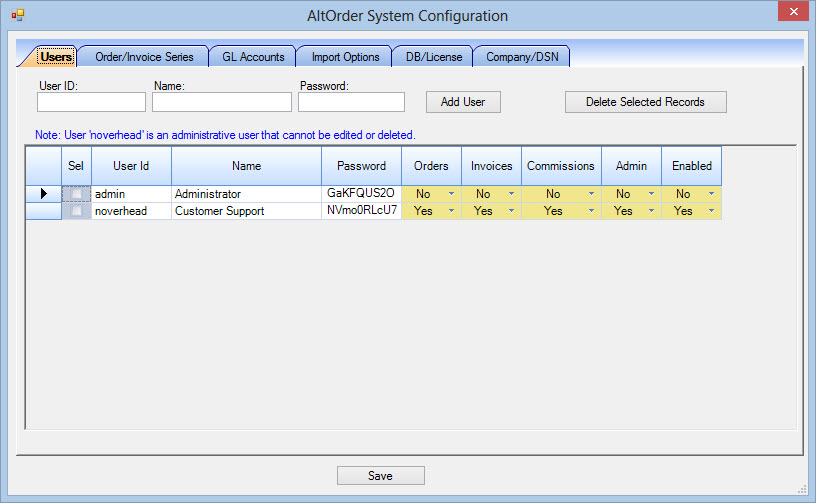
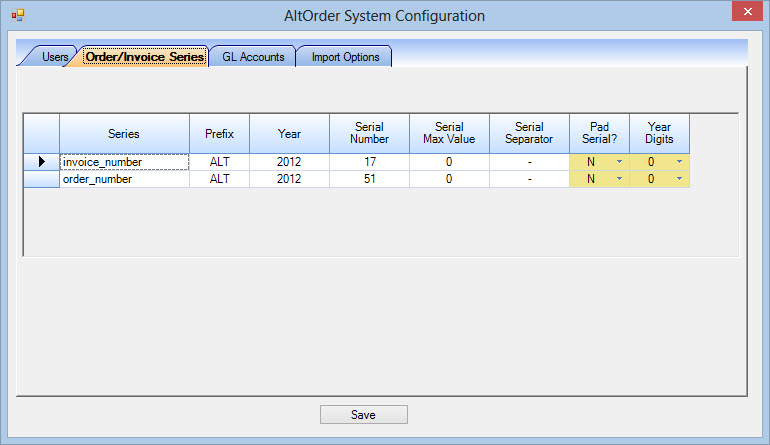
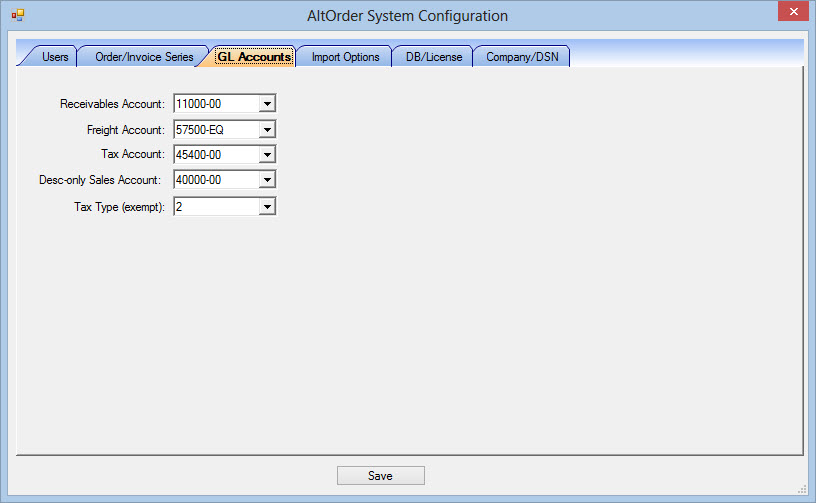
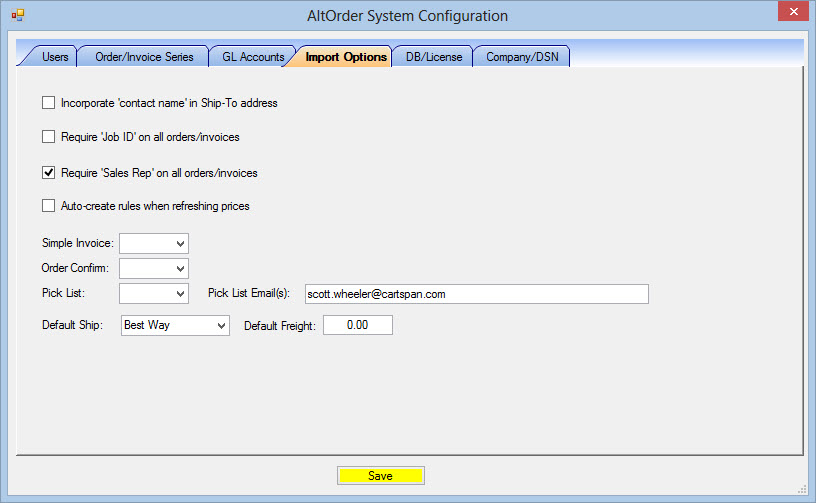
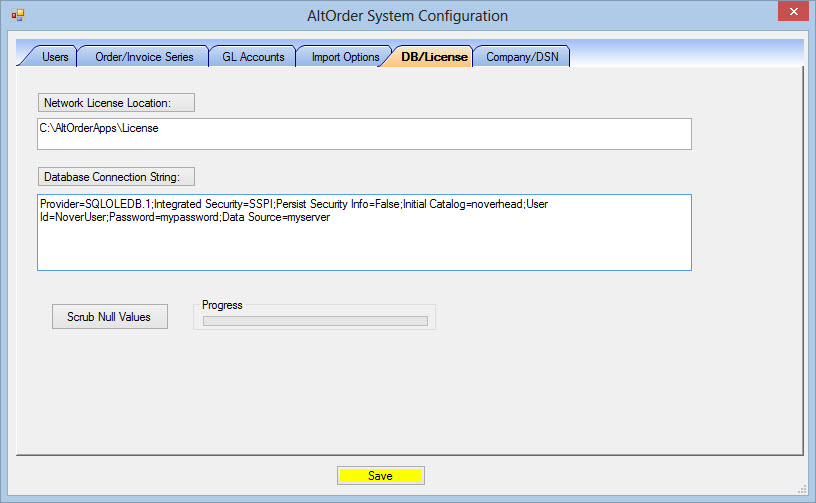
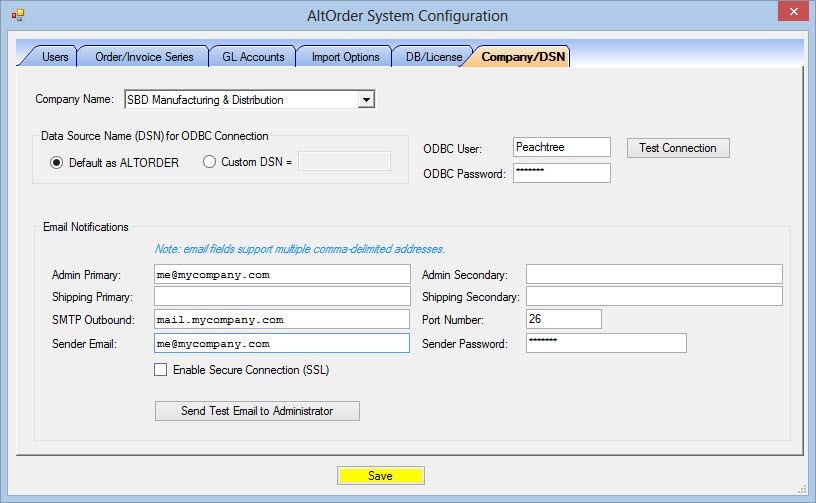
Leave a Reply
Want to join the discussion?Feel free to contribute!